Took me hours to finally figure out how to save photos/videos taken with Realme C35 camera to SD Card. I’m going to tell you how to do it in this post. I couldn’t find any solution online. If you are facing the same issue, this might help.

It is actually very easy and straightforward. Insert the SD card and then switch on your phone. Follow the instructions on the screen. It will ask you to format it. Then you need to set it up.
How to do it?
On the setup page, there are two options. Namely, “Phone Storage” and “Portable Storage“. Choose “Portable Storage“.
I actually don’t quite remember the exact terms used in the setup page but “Portable” is the keyword!
Then you will be able to find it in “Settings” > “Storage” (refer to the image below)

After that, remember to go to “Camera settings” and change the “Storage Path” to “SD Card“.
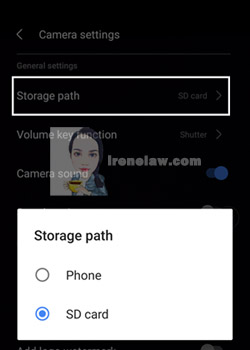
Do note that this is only applicable for storing photos or videos you took with your camera. Any photos or videos saved or downloaded from other apps such as WhatsApp, Facebook, TikTok, websites, etc will not go into the SD card. I can’t find the global setting for it. You might have to set each of them one by one.
There you go. As simple as that! Why it took me ages? That was because I kept choosing the “Phone Storage” option.
If you did follow me on my Instagram and/or Facebook, you will know that I finally got myself a new phone after 4 years of using Huawei Nova 2 Lite. Will share about it once I’ve completed the video editing.
You can get the Realme C35 (4GB RAM + 64GB ROM) here in Shopee (https://invle.co/clen7pc). Mine is 6GB + 128GB ROM which you can find easily in physical mobile phone shops. While the SD card I’m using is SanDisk Ultra microSDXC USH-I 128GB (https://invle.co/clen7y8)

Comment on “Realme C35 – How to Save Photos/Videos to SD Card”